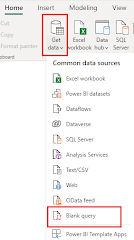Monthly Portfolio Reporting
Calculate Sales last day of each month Problem Scenario: Monthly Portfolio Reporting Background: You work as a financial analyst at a large investment firm. Your team is responsible for analyzing the performance of various investment portfolios on a monthly basis. Each portfolio consists of a diverse range of assets including stocks, bonds, and mutual funds. Problem Statement: Your team needs to generate monthly reports summarizing the performance of each investment portfolio. The reports should include key metrics such as total portfolio value, asset allocation, and performance returns. However, the challenge lies in identifying the latest available data for each month to ensure accurate reporting. Dax Function: Lastdateineachmonth = CALCULATE( MAX('Sales'[Date]), ALLEXCEPT('Sales', 'Sales'[Month]) ) Dax Explanation: CALCULATE Function: CALCULATE is a powerful DAX function used for modifying the context in which other functions are ev...